By now, I’m sure you’ve seen the stunning images which have gone viral: a mother breastfeeding her child. This new trend for the breastfeeding selfie, aka “brelfie“, is not only helping to normalize breastfeeding, but it’s a gorgeous keepsake for the mom. Breastfeeding can be so difficult, painful, and time consuming, that these photos are extra special! You could save these to your phone, upload to social media, or even have them printed!
The guides I’ve seen for making a brelfie weren’t easy to follow (and the process is quite simple, as well as free), so I’m jumping on the bandwagon to tell you how to make one! Essentially you’re editing a brelfie photo on your phone with a free app, adding the tree with roots and then some badass filters.
This process can take less than 5 minutes, but I warn you: it’s addicting!

Make sure you already have the brelfie in your phone, so take the photo first. But you don’t have to have any “transparent tree with roots” images saved on your phone – PicsArt has a few lovely choices!
- Download “PicsArt Photo Studio“, a free app.
- Hit the hot pink “+” bottom center, to pick the photo you’re going to use.
- Hit “Edit” (left side), then find your photo. You can pull down the top “Recent” menu to look in other locations for the image, like in Photo Stream.
- Scroll over to the bottom right, where you’ll see a button called “Sticker“. Click on it.
- If you don’t automatically see the trees with roots, look on the bottom images and pick the trees. You’re looking for a tree with roots to symbolize the nutrition and bonding which flows from the mother to the baby, and you want a tree that’s proportional to the size of your breast and Baby’s cheek in the photo you chose.
- Click on the one you want, then let PicsArt drop the tree onto your photo.
- Rotate and resize the tree so that the branches go over Baby’s cheek and the roots are over your breast. You don’t have to change the opacity if you don’t want (along the bottom), but you can fade the tree if you like. Also make sure that the trunk lines up pretty exactly with Baby’s mouth or it might look weird when we add the filter in a sec.
- Hit “Apply” at the top right when you’ve got the tree where you want it.
- At the bottom, scroll back to the left and find “Magic“. Play around with the different effects: I personally like the Midnight, Rainbow, and Flare options, but a lot depends on your style and your photo!
- Always hit “Apply” when you do something you want to keep, or hit the back arrow at the top to undo something. (You can also “Apply” and then save a photo, go back and change the Magic, and save another version. That’s what I do.)
- Hit the “–>” arrow on the top right when you’re done with your image and ready to save it! I usually select the “Only Me” option so I can choose where/if to upload it anywhere. Then click the download button on the lower left.
TAH-DAH! I’m so thrilled to have this brelfie trend going around the internet, and I hope that you’re able to join us as we #normalizebreastfeeding! And thank you to PicsArt for this really cool option.









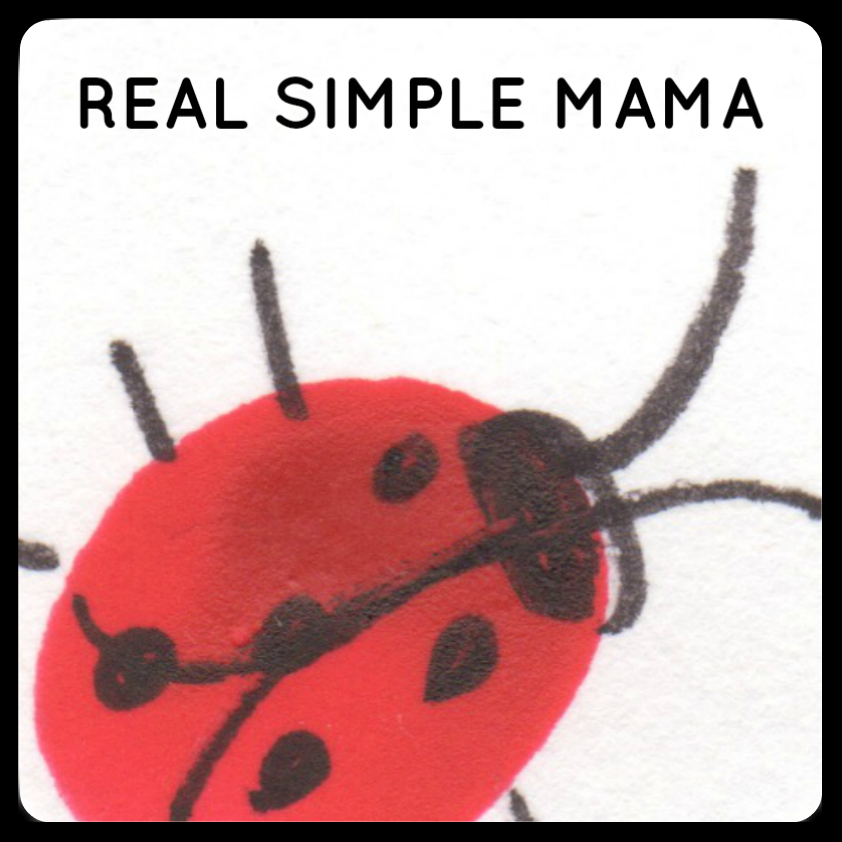
I'd love to hear from you!